Prophecy™ Automation
Your Prophecy implementation provides the initial and ongoing automation scripts required to keep your database refreshed from your business systems.
Prophecy database management scripts work on a "write once / re-use many times" basis. Normally, Your Prophecy administrator will only need to run pre-provided scripts.
Prophecy scripts can also be scheduled in "silent mode" from the Windows Task Scheduler.
This page provides a brief overview of Prophecy Automation. It's not a tutorial or in any way comprehensive, but we hope it provides a reasonable insight into its capabilities.
(Tip: The numbers in the screenshot correspond to the numbered sections below the image.)
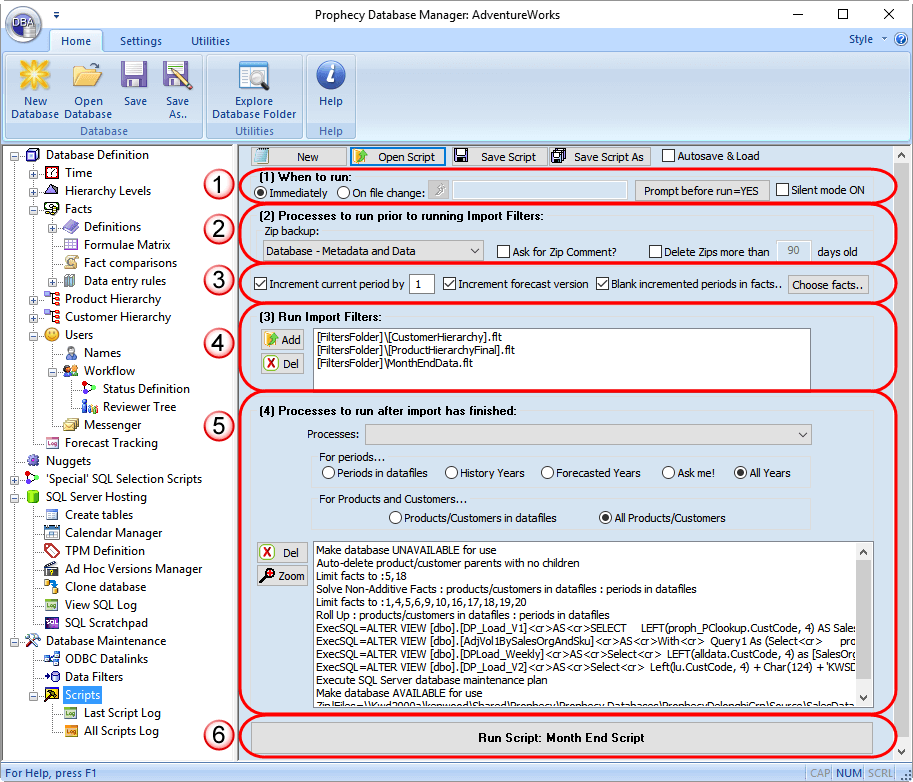
A Prophecy script form works from top to bottom. Therefore, starting at the top, you (optionally) specify when to run the script - number 1 in the screenshot. (Normally a script runs automatically from Windows Task Scheduler or your Prophecy administrator runs it from the scripts screen shown in the screenshot.)
Item number 2 in the screenshot creates a full database backup (checkpoint) prior to any changes being made by the script. Prophecy Management Studio also supports full database restore, making the Prophecy administrator independent of IT in the event a restoration is required.
Item 3 in the screenshot is used at period end to increment the current period and forecast version.
The hierarchy and data imports are run next, from item number 4 in the screenshot.
Finally, any number of processes associated with solving missing facts (e.g. Price from imported Volume and Revenue), database reaggregation etc. are completed, leaving the database ready for the users. This is shown in the panel numbered 5 in the screenshot.
The following sections describe this in more detail, referencing the numbered items in the screenshot above.
1. When to run
This option lets you run the script once a specified file exists in a network location or at a specific time. However, most scripts are run on-demand by the database manager, or scheduled to run automatically via the Windows Task Scheduler.
This section also allows an optional message box to be launched, describing the script, when it was last run and giving the user the option to continue or cancel. "Are you sure..?' prompts tend to polarize opinion - therefore a script can have or have not!
2. Processes to run before any changes are made to database
This section allows a full zip backup of the database to be run, thereby creating a checkpoint should the database administrator wish to reverse the changes made in the script. Prophecy Management Studio also supports full database restore.
The number of zip backups can be automatically trimmed by specifying how many to keep. Older zip files outside this number will be automatically deleted by the script.
3. Time period settings
The options in this section address the need to increment selling period and forecast version at the end of each period. Typically, all the data from the current forecast version (i.e. the 'live') is copied into the next version. The next version is then tagged as the 'current' ('live') version and the latest period's actuals are read into that version. (Comparing current version with any previous version for sold periods powers Prophecy's comprehensive demand forecasting accuracy analysis.)
4. Run Import filters
A Prophecy Import Filter reads data into Prophecy from the specified source file. You can run any number of Import Filters from a single script. Import filters read in product and customer (hierarchy) information, sales history, future Standard Costs, externally supplied forecasts or budgets etc..
5. Processes to run after import has finished
Typically you will read in data at the bottom levels of the Prophecy hierarchy. You may supply Volume and Revenue and need Prophecy to 'solve' Price for you. The panel numbered 5 in the screenshot contains one or more of these actions, which are executed sequentially. We will not explain each line (because we know you probably don't want us to at this stage!). However, here is the current list of commands:
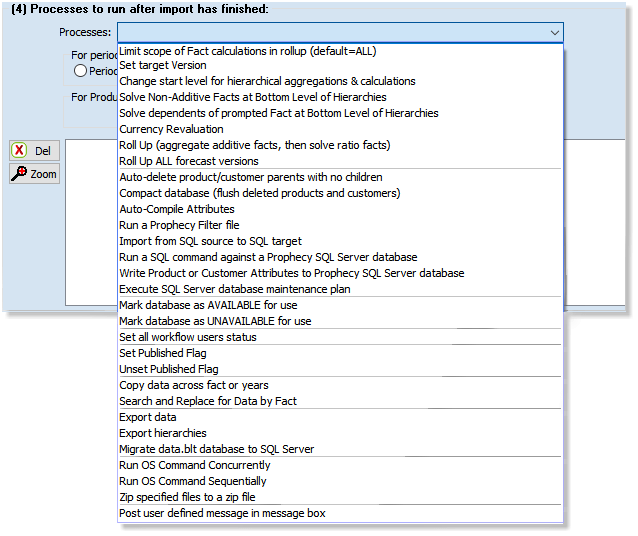
6. Run Script button
This button runs the Prophecy script. Along the top of the scripts window you will also see buttons which allow scripts to be saved and loaded to file.
